You can follow these tips for the apps you use the most or your particular usage habits.
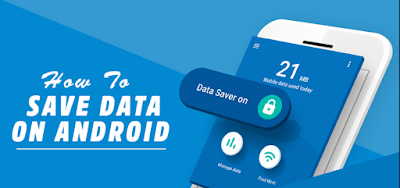
Compress Chrome Pages
If you use your Chrome for all your Web traffic, this tip alone can save 30 to 35 percent of your mobile data consumption. The Data Saver option compresses Web Pages before loading them in your browser.
Using Data Saver does slow things down a tiny bit, but you quickly get used to it and a moments delay is worth it when your data lasts so much longer. Just launch the Chrome, tap the three dots top right hand corner, go down to Settings and then to Data Saver. Keep an eye on the graph to see your data savings grow.
Use Opera Video Compression
The Opera for Android browser now has a very useful video compression
option, which can save you a load of data if you're frequently watching videos on the go. To use it, simply download the Opera browser, go to Settings -> Data Savings and tick the box that says video compression.
This settings not only saves you data, but also means that videos are more likely to load faster.
Ditch The Facebook App
Its pretty well known among Android
aficionados that the Facebook app is one of the biggest consumers of data, not to mention its high resource use and battery drain. So why not replace it with something less demanding?
There are lots of alternate Facebook apps but many of those are just as hungry as the official version. Even Facebook Lite, which claims to reduce data consumption by 50 percent still chews through hundreds of MB in a month.
So why not try Tinfoil for Facebook:
which is simply a Web app that displays the Facebook Website or you could simply create a Chrome Shortcut in your Web browser. Just open Facebook in Chrome, open the overflow menu and select Add for Home Screen.
Make Use Of Offline Apps, Games
And Services
Some apps and games require constant internet access to function: this can be simply a security measure or because they constantly need to retrieve data. There are some apps and games that do not require internet access at all after the initial download.
Check out below for some hints:
Restrict Background Data
The easiest way to save data is to tell your apps (or the Android system itself) to restrict background data. Background data is all that internet traffic that goes on when you are not actually using an app: email syncing, feeds updating, weather widgets and so on.
You can also tell the Android system to restrict background data in Settings Data usage > Restrict Background Data or for individual apps in Settings > App (depending on which version of Android you have). You can also change your sync settings for Google services in Settings >Accounts> Google> select the account and then un-check the services you don't want to sync automatically.
Disable Auto-Updating Apps
Another huge drain of your data allowance comes from the occasional bout of Google Play app updating. If you have the Play Store set to auto- update apps, even over a data connection, this could be chewing it's way through your allowance every month without you even knowing.
To check, go to the Play Store and swipe out the left-hand navigation drawer. Tap Settings and at the top, you will see Auto-Update Apps. Tap this and make sure you either have it set to Do not auto- update apps over Wi-Fi only. To manage individual apps, go to My Apps, select an app and then tap the overflow menu to check, or un- check Auto- Update.
Put Some Music On Your Phone
Streaming services like You Tube, Spotify, Vine and other video and music sites are huge data killers. If there a tune or album you are constantly listening to at the gym or on the way to work, you will use much less data by loading it onto your phone and listening to it offline, than endlessly streaming it from the web.
If your phone does not have a micro SD card or enough space in its internal memory for you to save music, you can use a micro SD adapter. Alternatively, you can save music for offline listening. It will not require as much space on your phone and is easy to get rid of or replace later. If you can curb your streaming cravings, even just a little, you will see a huge reduction in data consumption.
Identify And Limit/Remove High Consuming Apps
In Settings>Data usage you can get a look at the apps which are consuming the most data both in the foreground and the background. This can be really useful for knowing which apps you should restrict.
Take Gmail, for example. On my phone, it has downloaded 451 MB of emails in the background. If I felt I did not use the app enough to justify that much data use, I could remove the app, limit how often it sync or prevent it from downloading attachments, all of which would reduce data consumption.
Do Not Upload, Download Or Send Pictures Or Videos
A single minute of high definition
footage captured on a modern smartphone can take up as much as 200 MB of data. Single photos can exceed 40 MB. Do not even think about uploading these to Facebook, or downloading pictures and videos from friends, unless your mobile data plan can handle it.
Make Use Of Wi-Fi Or Hotspots
Open Wi-Fi networks are a great way to save data when you are out and about. More restaurants and eateries are providing Wi-Fi connectivity all the time and these Hotspots are easy to find on Android device.
In your Wi-Fi menu (easily found with a two-finger downward swipe from the top of your phone on Lollipop/Marshmallow) any Wi-Fi access point which does not feature a lock icon is open and has the potential to be accessed without entering any details or passcodes. Simply tap one such hotspot when you see it to connect.T here is a potential for people to listen on your online interactions over these networks - but this just means you should exercise caution. Do not enter sensitive information in such situations, or access private material.
Or if do wish to do this, you could make use of a VPN app to keep your private and secure.
Share Photos, Videos And Other Files Via Bluetooth
As we mentioned in point 10, just receiving photos and videos can consume a lot of data. But transfers over Mobil network is not the only way to send files. Thanks to the magic of Bluetooth, you can quickly and easily send relatively large files to others in your vicinity without using any data at all.
Of course, proximity is one of the limitations of Bluetooth, but when the intended recipient is close by, this could be a huge data saver.
To send something Via Bluetooth you must negative to the item you wish to send and then hit the share button (looks like this) or select share from the option menu. The way to do it will depend on the item you are sending.
Next, select the Bluetooth icon. If your Bluetooth is not enabled, you may be prompted to enable it. Finally, you must select the destination device from a list of nearby Bluetooth- enabled gadgets. Note that the destination device must also have Bluetooth enabled, and you must know its name to find it in the list.
Post a Comment